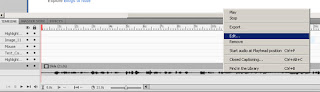
The Edit dialogue had only a grayed-out button to "Edit with Adobe Soundbooth":
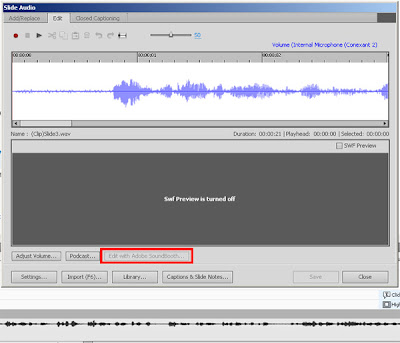
Adobe Soundbooth no longer exists on my computer after my CS5.5 upgrade, so it makes sense that the button is grayed out; I imagine this is fixed in Captivate 5.5. I stumbled on the connection to Adobe Audition after some looking. Instead of clicking "Edit" after right-clicking the slide audio, click "Find in the Library.":
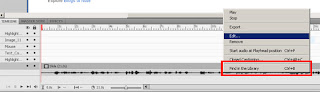
After Captivate locates the clip in the library, you can right-click the audio. There, you will see the option exists to "Edit with Adobe Audition":
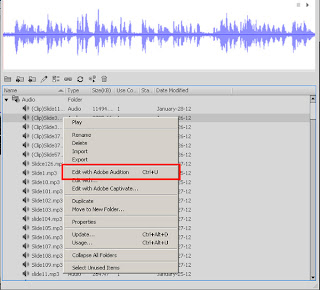
So, there you go. You can now edit that audio clip in Adobe Audition. In addition, you can also see the keyboard shortcut (Ctrl+U) to open Audition. Just make sure you left-click to highlight the audio before using the keyboard shortcut. I just wanted to share that tip if you also happen to be in the same circumstance and, like me, could not find anything on Google.